Frequently Asked Questions
Overview
What is Daima? Who is it for?
Daima is a design aid for preliminary plan-checking, reducing plan-checking time from days down to minutes. As a Revit plugin, it scans your entire model and compares it against actual local / regional / life safety building codes.
Modellers save time because they’re catching issues early. Principals have greater confidence over their profit margins and city approval timelines. Buildings are approved faster, making the property developers happy.
Where in the project lifecycle should we use Daima?
Treat Daima as your checklist: Design -> Scan -> Resolve
Architects should use Daima throughout the entire duration of the project lifecycle to keep vision + compliance aligned. As you’re laying down the structure, Daima reminds you right away if you’re missing accessibility access. When you have greater fidelity, Daima drills down into the gritty building codes.
Your QA/QC team can use Daima as a preflight-check before a major milestone submittal. Daima also helps catch modeling “shortcuts” (no more using a Floor object to create Stairs!)
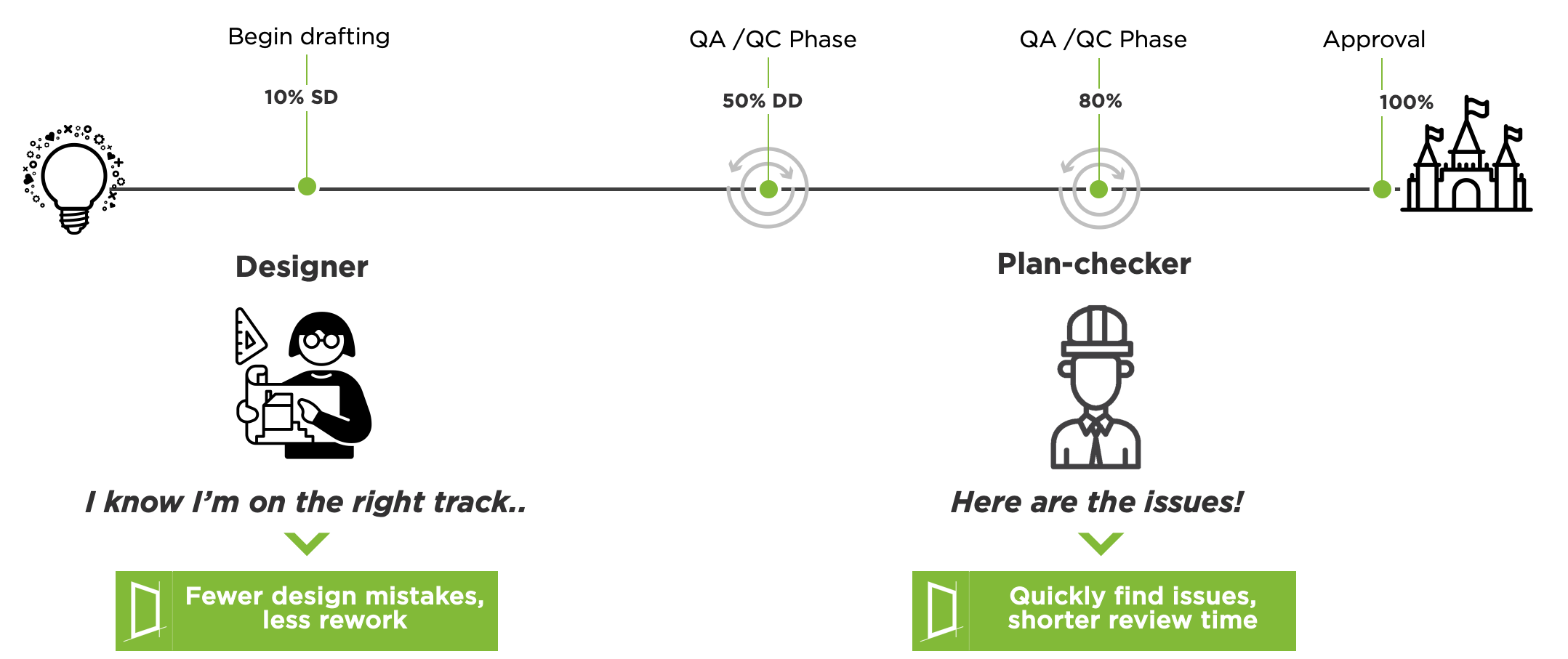
What can Daima find?
Scanning is grouped into Themes:
- Changes in Level
- Clearances
- Missing objects (grab bars, handrails)
- Relationships between objects (grab bar should be
distance from WC centerline) - Protruding Objects
- Doors (Push / Pull / Interferences)
- Much more! Download to see all support.
How does Daima check for code-compliance?
To accurately scan your model for code compliance, Daima has two areas:
- Recognizing and classifying objects. What is this Revit family? Is this a toilet? Is it inside a bathroom?
- Building Code Database. We’ve taken hundreds of local / regional / federal codes, broken them down into discrete pieces, capturing the relationships and dependencies on each.
Together, Daima takes those objects and their relationships, and using our secret sauce, checks against the relevant codes.
What sections of code does Daima cover?
From your feedback, Daima scans the majority of 2010 ADAAG codes. Specifically, sections 3, 4, 5, and 6. New rules are added regularly, prioritized by your votes.
Do we have to use special Revit families to make Daima work?
Absolutely not! Daima scans your model as-is, with your existing Revit families. Daima even goes inside your grouped objects when searching for non-compliant areas.
As a modeling best-practice, we recommend your models use standard Revit objects and Families. See “Increasing Scan Accuracy”
Scanning
Your first scan
We get it, you want to know how code-compliant your ENTIRE design is! However, you’ve probably loaded up your largest model with multiple linked files. Depending on your system, a Full scan could take over an hour and generate some misleading results.
For better performance, run a focused scan with a subset of rules, and on a specific area.
- In Revit, select a group of elements, such as a bathroom.
- In Daima, select ‘Selected Elements Only’ in the upper-right hand box.
- Go to Settings -> Rules. Select the relevant rules.
- Select ‘Check for Issues’.
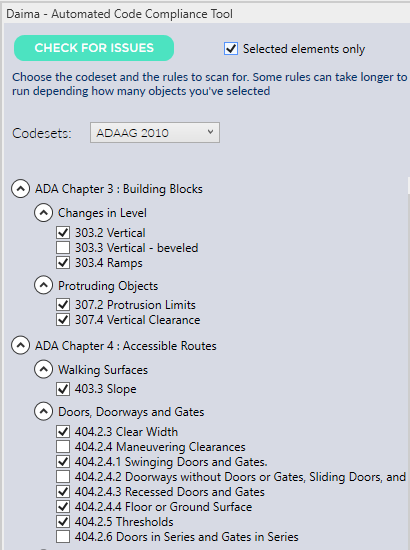
Full Model Scan
Perform a full scan when you are nearing a milestone or as part of a QA/QC phase.
- Turn on all Rules (under Settings)
- Make sure ‘Selected Elements Only’ is not checked.
- Scan the full model
NOTE:
- This scan can take over an hour to run on large models, depending on your machine.
- If a Group has issues inside it, those issues will show everytime a group is used! This can cause many scan results. Resolve the issue inside your group, and this change will be reflected in the results.
Understanding Scan Results
Daima works like a checklist, showing you the full scan results while focusing you on what needs Resolving now.
Daima groups the scan results in three categories:
- Critical: Areas that are not code-compliant and need Resolving.
- Needs Review: Areas that may not be code-compliant, but Daima either can’t tell, or it depends on the design. For example, a retail counter requires forward or parallel approach. Daima doesn’t know which scenario the model decided to use. It determines that a Forward approach Passes, but a Parallel approach doesn’t.
- Passed: Meets the requirements of the building code.
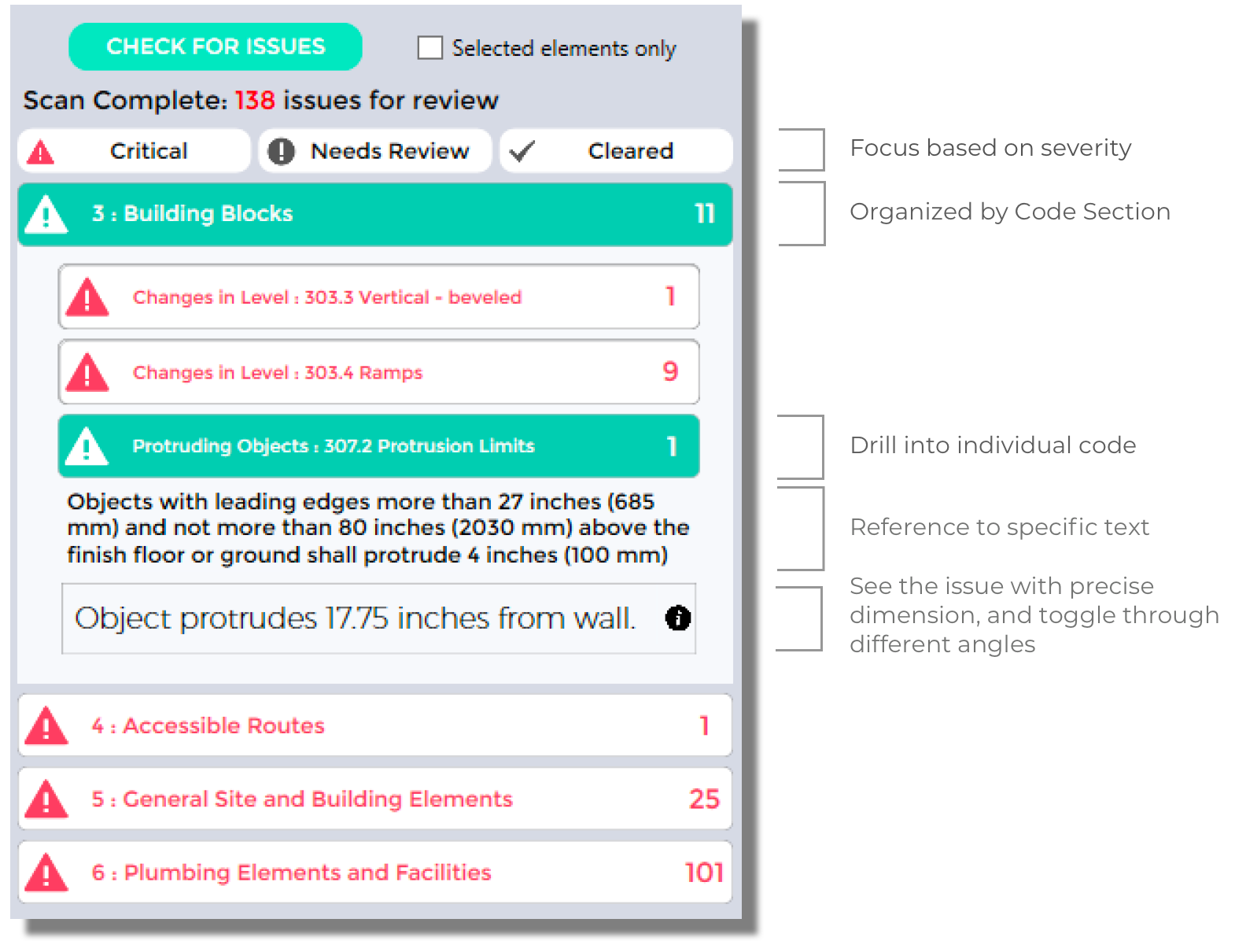
Individual Results: All results are organized by building code Sections, such as ADAAG Section 4 “Accessible Routes”. Click on each to expand into the individual building codes.
Click on the specific building code (“307.2 Protruding Objects) to see all Revit objects that don’t pass. Note that if you have many identical objects you will a similar result for each.
Clicking on the individual result will cycle through three views:
- 3D View
- Cross-section
- Floorplan
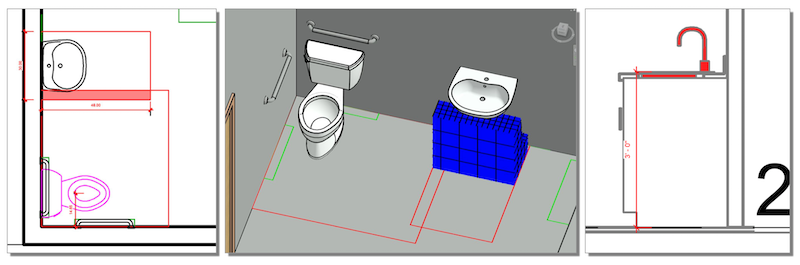
For clearance rules, dimensions lines are overlaid. These are removed from your model when the project is closed.
Increasing scan accuracy
The accuracy that Daima provides are only as good as the model itself. Daima maps your Revit objects to Code Elements using algorithms, and needs high-fidelity inputs.
To ensure Daima classifies your objects correctly, following these standard, best-practice principles will keep your accuracy level high.
- Standard naming conventions (“toilet”, “washroom”)
- Families: Origin and Rotation should match real-world. (Inserted families shouldn’t need to be rotated)
- Proper objects: Use a Wall object for the Wall, not a rotated Floor.
- Ramps: Use the Ramp object where possible. If a floor object needs to be used, use the “Classifier” to tell Daima this is a Ramp.
You can also manually map objects using the ‘Classifier’
Manually identifying objects
Some rules require specific knowledge that isn’t contained in the Revit model, such as a particular bathroom being intended for childrens use. You can tell Daima these specific purposes, and it will then run the relevant rules. This is called Mapping.
To map Revit objects to Code Elements or Spaces:
- Open the Mapper: Settings -> Map Objects
- Choose the Code Element from the list on the left
- On the map, choose the Revit object to map to that Code Element. It will turn Blue to show the mapping.
Other Bits
We need some specific codes, can you add those?
Absolutely - reach out to support@daima.city. We may already have a ruleset that meets your needs.
Supported Revit versions
Daima runs on Autodesk Revit 2017, 2018, and 2019.
Would you like ARCHICAD support? If so, email support@daima.city with your firm size so we can understand how to best support your team.
Protecting Privacy and Intellectual Property
We are extremely sensitive to protecting your intellectual property, and have designed Daima to run locally for this reason.
Daima does NOT transmit any information about your model, all data remains on your local machine.
For product purposes, we DO transmit anonymized usage statistics. This helps us to troubleshoot performance issues and refine our algorithms. This data does not include any information about you, your firm, or your models.
